Performance is a key factor for any successful website. The rise in popularity of WordPress has been partially due to its performance, but only if it’s properly configured. Here are some of recommended steps for you to try if your WordPress site is not performing as it should, whether it is due to high traffic or some other hidden cause.
The Basics of WordPress speed optimizing
1. Upgrade to the latest version of WordPress
WordPress 4.0 has a lot of performance-related improvements compared to previous versions. In order to take advantage of these new options, the best course of action is to upgrade.
2. Delete all unnecessary plugins and upgrade those that you are using
It is recommended to delete all unnecessary plugins. Deactivate them and then physically delete them from your server. Deactivated plugins will also impact on the website’s performance since WordPress is checking whether they are active or not. Also, you need to have the latest versions of the plugins that you are using. Developers are constantly launching upgraded versions of their plugins containing code optimizations and improvements.
3. Minimize PHP and database queries
There is definitely sense in reducing PHP as well as database queries. For every time your page is loaded and the browser has to make a PHP request, additional time is required for that page to be loaded. Consider changing PHP requests with static HTML’s which would then make the browser to read only HTML.
4. Optimize and repair the database with the help of phpMyAdmin
At least once a week you should login to the phpMyAdmin and use the “Optimize table” feature which will optimize your database. Find your WP tables, check them all and choose the “Optimize table” option, and voila! You will be pleasantly surprised how well this nifty little trick works does.

Take Good Care of Your Images
5. Choose a reliable hosting service for your image files
Try to move frequently used images, JavaScript, CSS and other static files to Amazon S3 Storage service and you will notice a significant drop in CPU load, and memory requirements on the server will be also significantly reduced. Check out the manual here.

You can also try this plugin: WP-Offload will improve your blog’s performance by offloading static content like images, documents and movies. This will result in significant reduction of bandwidth consumption and the number of HTTP requests to your web server. Additional features such as remote image manipulation and thumbnail generation are also provided.
6. Use this great tool to optimize your images
Shrink O’Matic is an application that will easily shrink your images. It can handle JPGs, GIFs and PNGs. Simply drag and drop images and they’ll be resized as you wish! You get to choose the output sizes, names and formats.
Great Tips for Improved Performance

Best practices for better performance
7. Install WP Super Cache Plugin
This plugin helps by generating static HTML files from your dynamic WordPress blog. After an HTML file is generated your webserver will serve that file instead of processing the much more complicated PHP scripts, thus avoiding database access and additional stress on your server.
8. PHP Speedy WP
PHP Speedy WP can quickly and easily speed up your WordPress site and improve your blog’s response time, without too much effort on your side, by allowing us to combine JS and CSS into only two files, which in turn helps greatly with loading. CSS Background Images are automatically converted to data URIs. This reduces the amount of HTTP requests. Also, it is good to know that it’s compatible with Internet Explorer, even though IE doesn’t support data URIs. Unfortunately, PHP Speedy comes with few flaws which need fixing: combined JavaScript is placed at the beginning of the page instead at the end, and it does not work with WP Super Cache. In order to get this two plugins working together, check this great article by Vladimir Prelovac.

9. WP CSS
This plugin uses GZIP compression and strips whitespace from your CSS files. It allows you to use @import inside a CSS file without worrying about what happens on the user’s end. A cache expiry time can also be set. You can also add CSS files to a specific page or post and combine them all into one file.
10. DB Cache
This plugin caches every database query. It is very fast and uses small disk space for caching. We haven’t tried this plugin yet but there are many positive online reviews. We would like to know your experiences with this plugin in comments to this article.
11. Speed up access to your favorite frameworks via the AJAX Libraries API
The AJAX Libraries API is an attempt to make Web applications faster for developers by simply becoming a content distribution network for popular JavaScript libraries like:
12. Display page loading time + number of queries
Here is a simple code to insert on your template to know how long it took for your page to load, or how many SQL queries were executed. This will show you how well is your WordPress blog optimized.
< ?php echo get_num_queries(); ? > upita u < ?php timer_stop(1); ? >
13. Optimize DB
MySQL is a great database engine, we would know – we are using it, but it doesn’t clean itself up the way it should. This plugin runs an optimize table command on your WordPress tables, effectively defragmenting it. This is very useful for tables that are frequently updated. The interface itself is very simple: it only has one button – Optimize Now, and some short info about how much space will be saved. Here’s what it looks like:





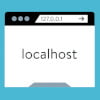


Really great tips. I have heard about updating WordPress, minimize requests, optimizing images, using WP super cache etc. But some of them like optimize & repair DB with PHPMyAdmin, DB Cache and PHP Speedy WP are really unknown to me. Thanks for the information.